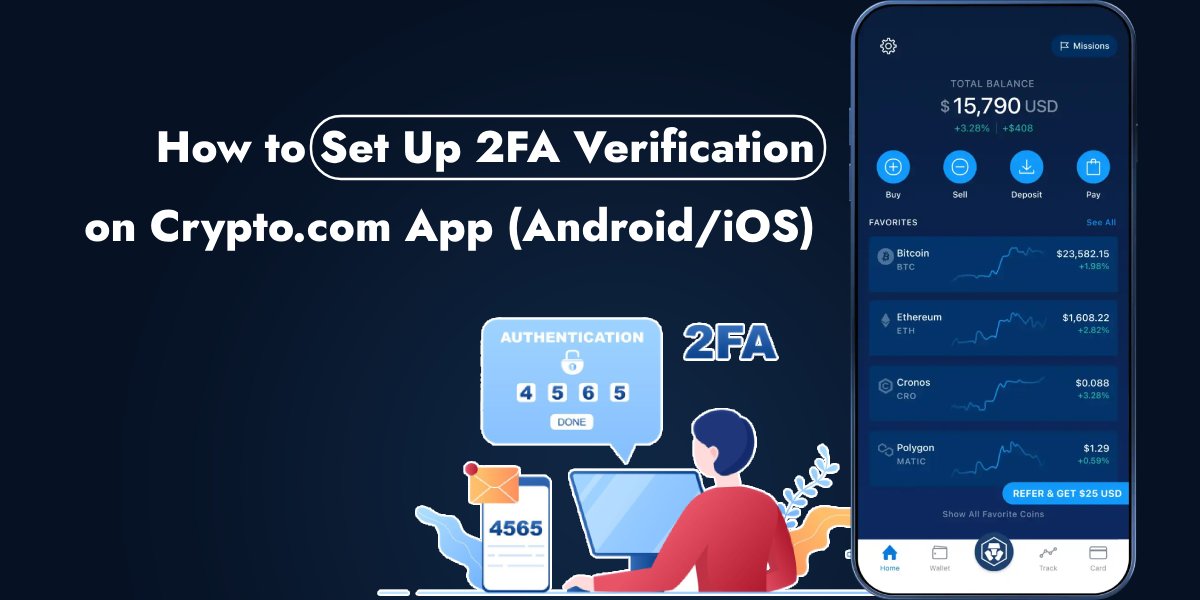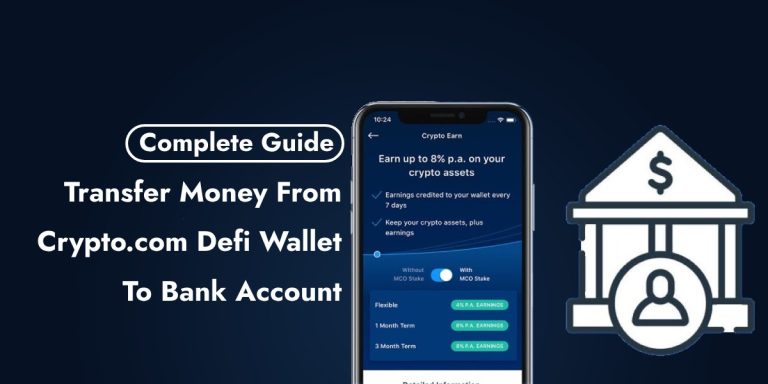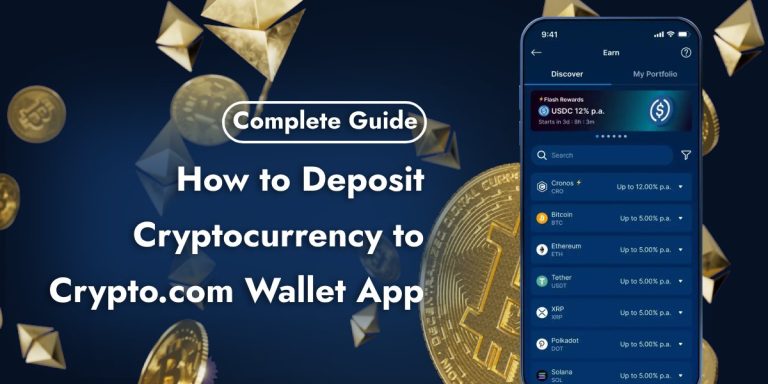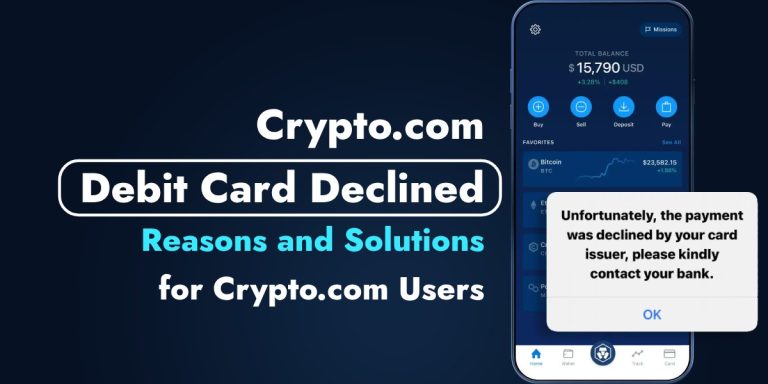In the digital age, securing your online accounts has never been more crucial, especially when it involves financial transactions and cryptocurrency trading. One of the most effective ways to enhance the security of your Crypto.com app account is through Two-Factor Authentication (2FA). This article will guide you through the process of setting up 2FA verification on the Crypto.com app, ensuring an added layer of security for both Android and iOS users.
Also Read: How to Deposit Cryptocurrency to Crypto.com Wallet App
Why 2FA is Important
Two-Factor Authentication (2FA) adds an additional layer of security to your account beyond just the password. It requires users to provide two different authentication factors to verify themselves. This method significantly reduces the risk of unauthorized access, even if someone manages to obtain your password. With the increasing incidents of digital crime and security breaches, enabling 2FA on your Crypto.com app can protect your assets from unauthorized access and potential theft.
How to Set Up 2FA Verification on Crypto.com Android App
To set up 2FA on your Crypto.com app for Android devices, follow these steps:
- Open the Crypto.com App: Start by opening the Crypto.com app on your Android device. Tap on the “Settings” option located in the top left corner of the app interface.
- Navigate to 2FA Settings: In the settings menu, tap on “Security” and then select “2-Factor Authentication“.
- Enable 2FA: Tap on “Enable 2FA“. You will be prompted to enter your passcode for the Crypto.com app.
- Scan QR Code: Use an authenticator app like Google Authenticator or Authy to scan the QR code displayed on the screen. Alternatively, you can copy the code to add it manually by pressing on the small papers icon.
- Complete Setup: After scanning the QR code or entering the code manually, the authenticator app will generate a 6-digit code. Enter this code in the Crypto.com app to verify and activate 2FA.
How to Set Up 2FA Verification on Crypto.com iOS App
For iOS users, the process to enable 2FA on the Crypto.com app is similar with slight variations:
- Access Settings: Open the Crypto.com app on your iOS device and tap on “Settings” in the top left corner.
- Select 2FA Option: From the settings menu, choose “Security” and then “2-Factor Authentication“.
- Activate 2FA: Tap on “Enable 2FA” and input your passcode when prompted.
- Scan or Enter Code: Use an authenticator app like Twilio Authy or Google Authenticator to scan the QR code. If you prefer, you can also manually enter the code by tapping on the icon to copy it.
- Verify Setup: In your authenticator app, you will receive a 6-digit code that refreshes every 30 seconds. Quickly enter this code back in the Crypto.com app to finalize the 2FA setup.
Also Read: How to Deposit Money into Crypto.com from a Bank Account
Conclusion
Setting up Two-Factor Authentication (2FA) on your Crypto.com app is a straightforward process that significantly enhances the security of your account. By following the steps outlined above for both Android and iOS devices, you can ensure that your cryptocurrency transactions and assets are well-protected. Remember, the few extra seconds it takes to use 2FA can save you from potential digital threats and unauthorized access to your account. Stay safe and secure your digital assets with 2FA verification on the Crypto.com app.