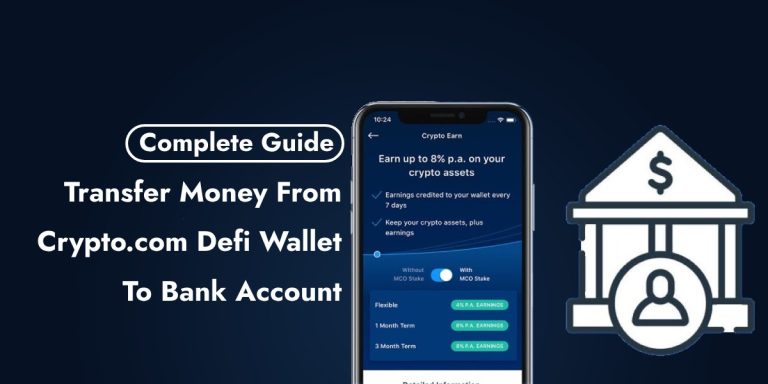MetaMask, a widely-used Ethereum wallet and decentralized application (DApp) browser extension, empowers users to oversee their Ethereum assets and engage with Ethereum-based applications. Yet, users may face challenges necessitating the recovery of their MetaMask wallets. This guide offers comprehensive assistance on wallet recovery, addressing common issues and providing step-by-step procedure to Recover Your MetaMask Wallet.
Also Read: How to Set Up 2FA Verification on Crypto.com App on Android
Common Issues in MetaMask Wallet Recovery
- Forgotten Recovery Phrase: Users often forget or misplace their secret recovery phrase, making it challenging to recover their MetaMask wallet.
- Restoring Wrong Account: Sometimes, restoring a wallet using the recovery phrase may lead to accessing the wrong account, causing confusion and frustration.
- Scams and Phishing: Users may fall victim to scams and phishing attempts where malicious parties trick them into sharing sensitive information like recovery phrases or private keys, compromising their wallets.
- Technical Glitches: Issues such as software bugs, compatibility issues with browsers, or failed updates can hinder the recovery process.
- Lost Recovery Phrase: In cases where users lose access to their recovery phrase and forget their password, recovery becomes extremely challenging, often requiring assistance from customer support.
- Corrupted Local Data: MetaMask may encounter errors due to reaching a storage limit or other issues that corrupt local data, necessitating a wallet recovery or reinstallation.
Step-by-Step Guide to Recover Your MetaMask Wallet
Step 1: Get Ready First, make sure you have your secret recovery phrase. This phrase is like a special code, usually made of 12 or 24 words. Keep it safe because it’s super important for your wallet.
Step 2: Reinstall MetaMask If your MetaMask isn’t working right, you might need to install it again. Go to the MetaMask website and download the app. This will give you the newest version, which should work better.
Step 3: Bring Back Your Wallet Open MetaMask after reinstalling it. Click on “Import Wallet” and follow the instructions. You’ll need to type in your secret recovery phrase exactly how it was given to you, all in small letters.
Step 4: Add Your Stuff Again After your wallet is back, you might not see everything you had before, like accounts or tokens. You might have to add them back manually. Click on “Create Account” to add missing accounts, and type in token addresses to get your tokens back.
Step 5: Keep Your Wallet Safe Once everything’s back to normal, make sure your wallet stays safe:
- Write down your recovery phrase and keep it safe in different places.
- Make a strong new password just for your MetaMask.
- Be careful online and don’t share your recovery phrase or password with anyone.
Conclusion
Recovering your MetaMask wallet is simple when you have the required details and adhere to the proper procedures. Managing your secret recovery phrase cautiously and staying alert to security risks are crucial for successful recovery and continued safety. By adhering to the recommendations provided, you can safeguard your MetaMask wallet, preserving access to your digital funds.